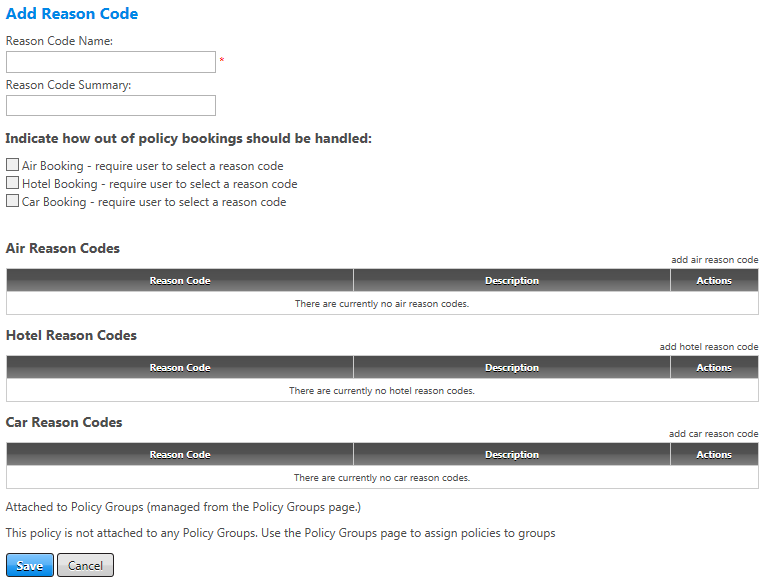Add a Reason Code
To add a reason code, on the Reason Codes screen, click the add reason code link. The Add Reason Code screen appears.
You must create and save the Reason Code Name before you can add individual reason codes for air, hotel, and/or car or set options for out-of-policy bookings.
Note: The Reason Code Name will most likely be a company name. Because the name will be used later to attach the reason codes to the policy group, it is important to make it recognizable.
The following table provides guidelines for completing the Add Reason Code screen.
| In this field: | Do this: |
|---|---|
|
Reason Code Name |
Enter the reason code name to attach to the policy group once completed. Field accepts up to 20 letters, numbers, and/or special characters. |
|
Reason Code Summary |
Enter a more detailed description of the group of reason codes. Note: At this point you must click the Save button before you can access any of the following options. |
| Indicate how out of policy bookings should be handled | Select the individual checkboxes for air, hotel, and car bookings if you want to require users to select a reason code for booking out-of-policy air, hotel, and car travel. (Active only after the Reason Code Name is entered and saved.) Note that when you select one of these boxes, Universal Policy verifies that you have attached a corresponding reason code to the group; for example, if you select the Hotel Booking checkbox but have not added a hotel reason code, an error message displays when you save the page. |
|
Click link to add out-of-policy reason codes for air. (Link becomes active only after the Reason Code Name is entered and saved.) |
|
|
Click link to add out-of-policy reason codes for hotels. (Link becomes active only after the Reason Code Name is entered and saved.) |
|
|
Click link to add out-of-policy reason codes for rental cars. (Link becomes active only after the Reason Code Name is entered and saved.) |
|
|
Save/Cancel |
Click the Save button to save changes. You can do this as you add each reason code to retain your changes as you go. Clicking the Cancel button discards any changes made since the last save. |
After the Reason Code Name is saved, the screen name changes to Edit Reason Code, and the links to add flight, hotel, and car reason codes become active. Click on any of those links to add individual reason codes, as described in Air, Car, and Hotel Reason Codes.